Lesson 3: Doing more with Allmaps
Allmaps Viewer
Allmaps Viewer is used to view georeferenced maps in Allmaps. Similar to the Results tab in the Editor, you can see the map overlaid on a web map. The Viewer also includes additional tools that let you customize the appearance and functionality of your map.
Common tools (found at the bottom of the screen) include sliders that control layer transparency/opacity and background removal.
Background removal is especially useful with historical maps—it removes the blank paper and allows the cartographic information to shine.
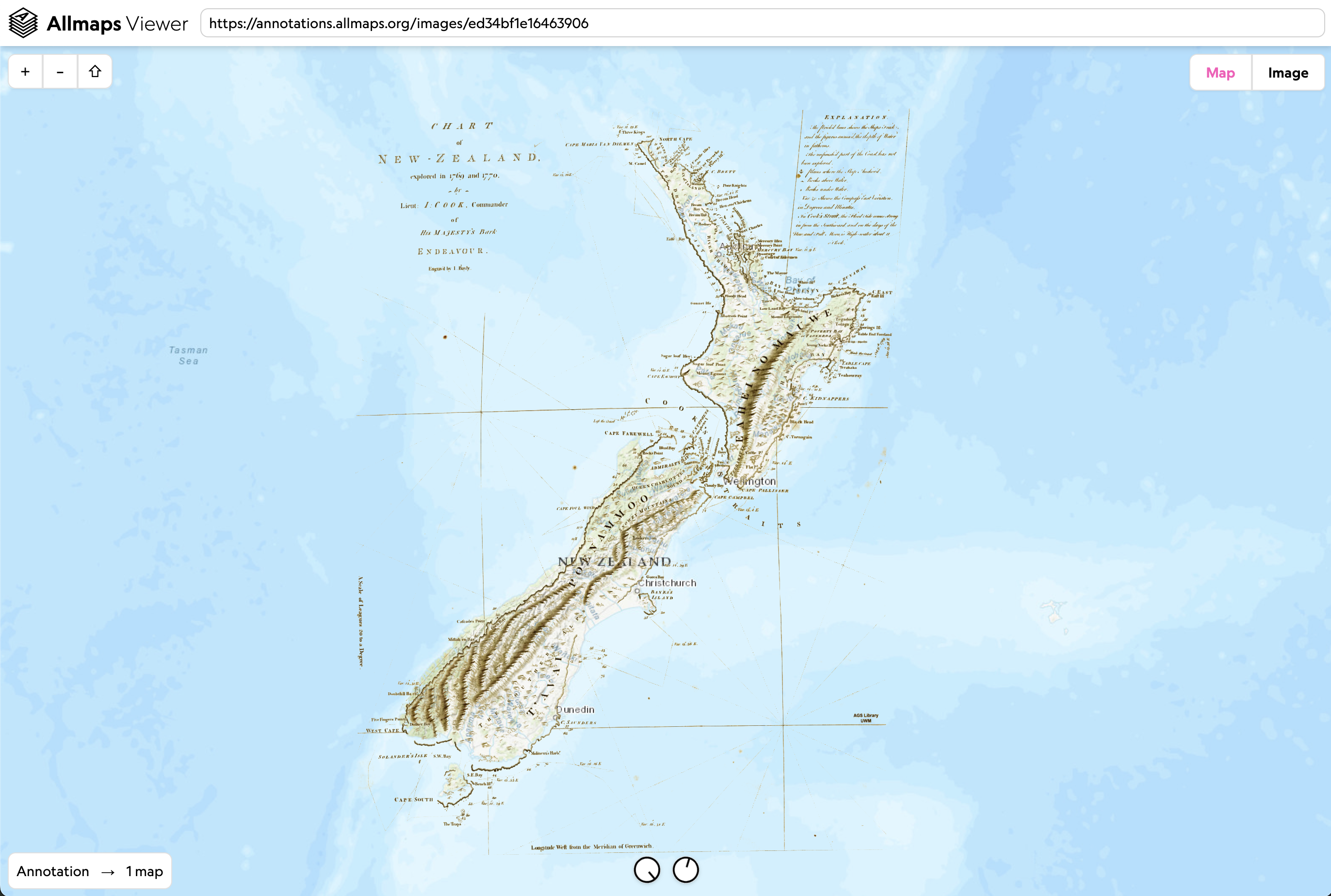
Keyboard shortcuts:
- Space – Toggle transparency on/off
- B – Toggle background removal
- M – Display the mask
- T – Change the transformation algorithm
- G – Display a grid over the image
- D – Cycle display of distortions: surface deformation, angle distortion, or none
Viewing Stitched Atlas Sheets
Take this example from the Milwaukee County land use and zoning atlas.
IIIF Manifest: https://collections.lib.uwm.edu/iiif/info/agdm/36112/manifest.json
Green symbols indicate sheets that are already georeferenced:
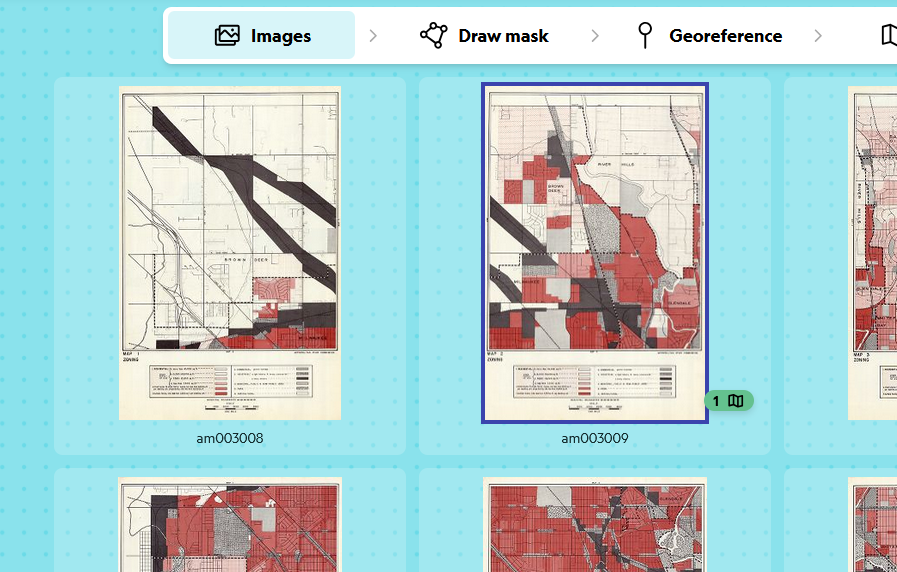
Yellow warning symbols indicate maps with masks but no georeferencing yet:
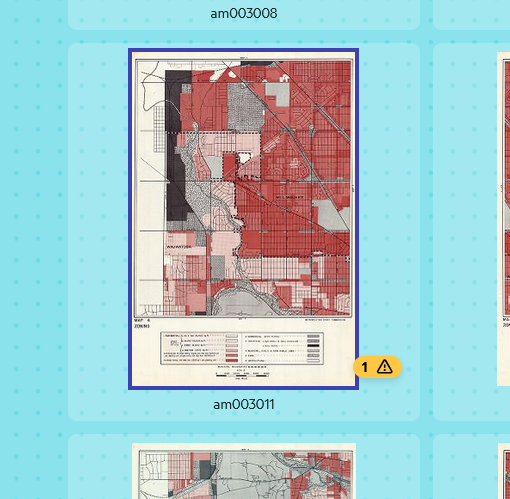
View this atlas in Allmaps Viewer to see how stitched maps are displayed. As more sheets are georeferenced, they’ll appear in the viewer.
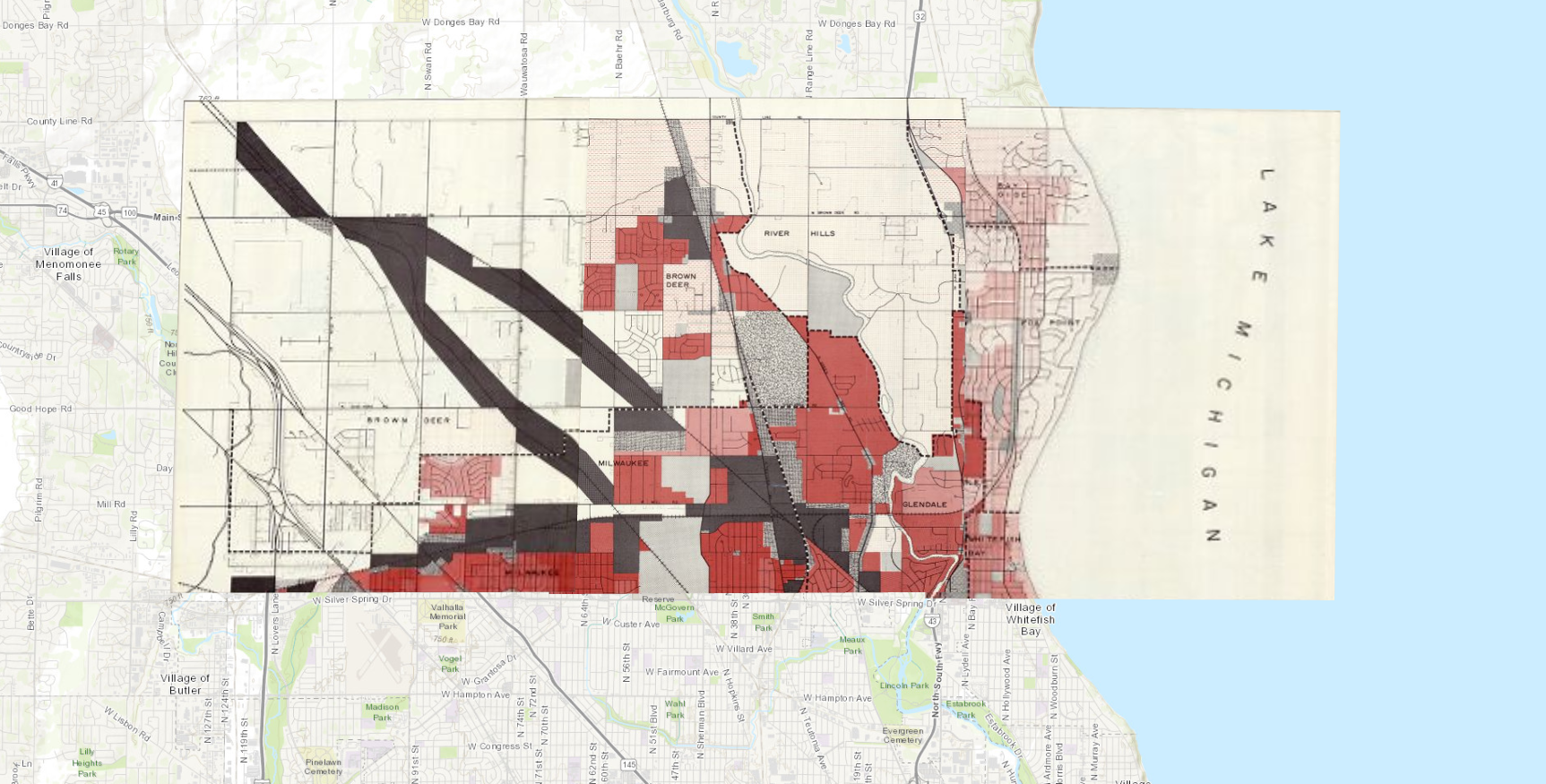
When working with multi-sheet objects:
- [ and ] – Cycle through maps
- Right Click – Change map layer order
Changing the Transformation Algorithm
As we covered in Lesson 2, ground control points (GCPs) define locations where features match across old and new maps. A transformation algorithm uses these points to warp the image accordingly.
Cycle through algorithms using T.
Different algorithms will produce different results. Some stretch or distort the image more than others—this is known as rubber sheeting.
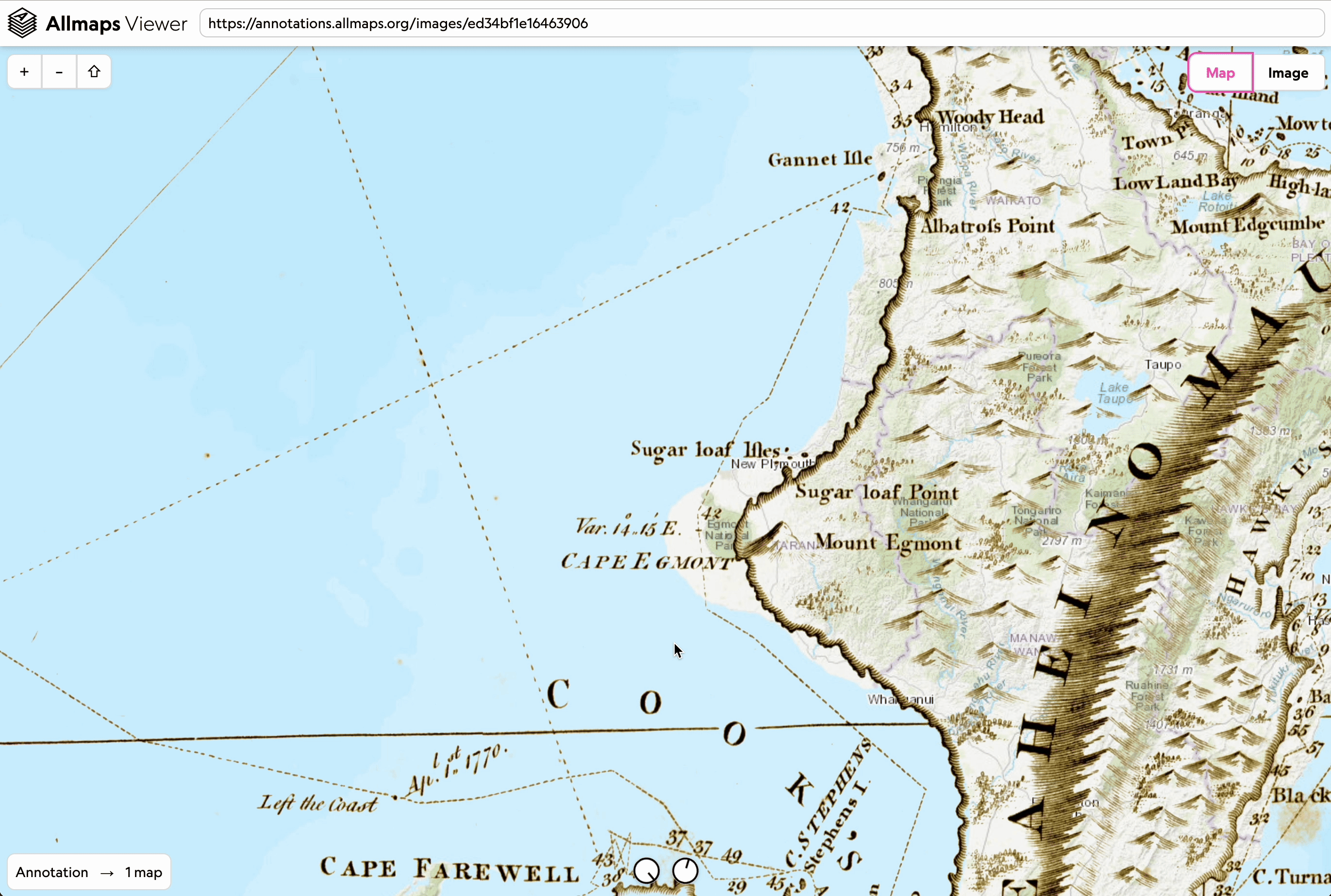
Using XYZ Tiles in GIS
Allmaps provides a free XYZ tile server, allowing you to bring georeferenced maps directly into GIS software like QGIS. Note: this is not intended for permanent hosting.
In QGIS, use the Add XYZ Layer tool:
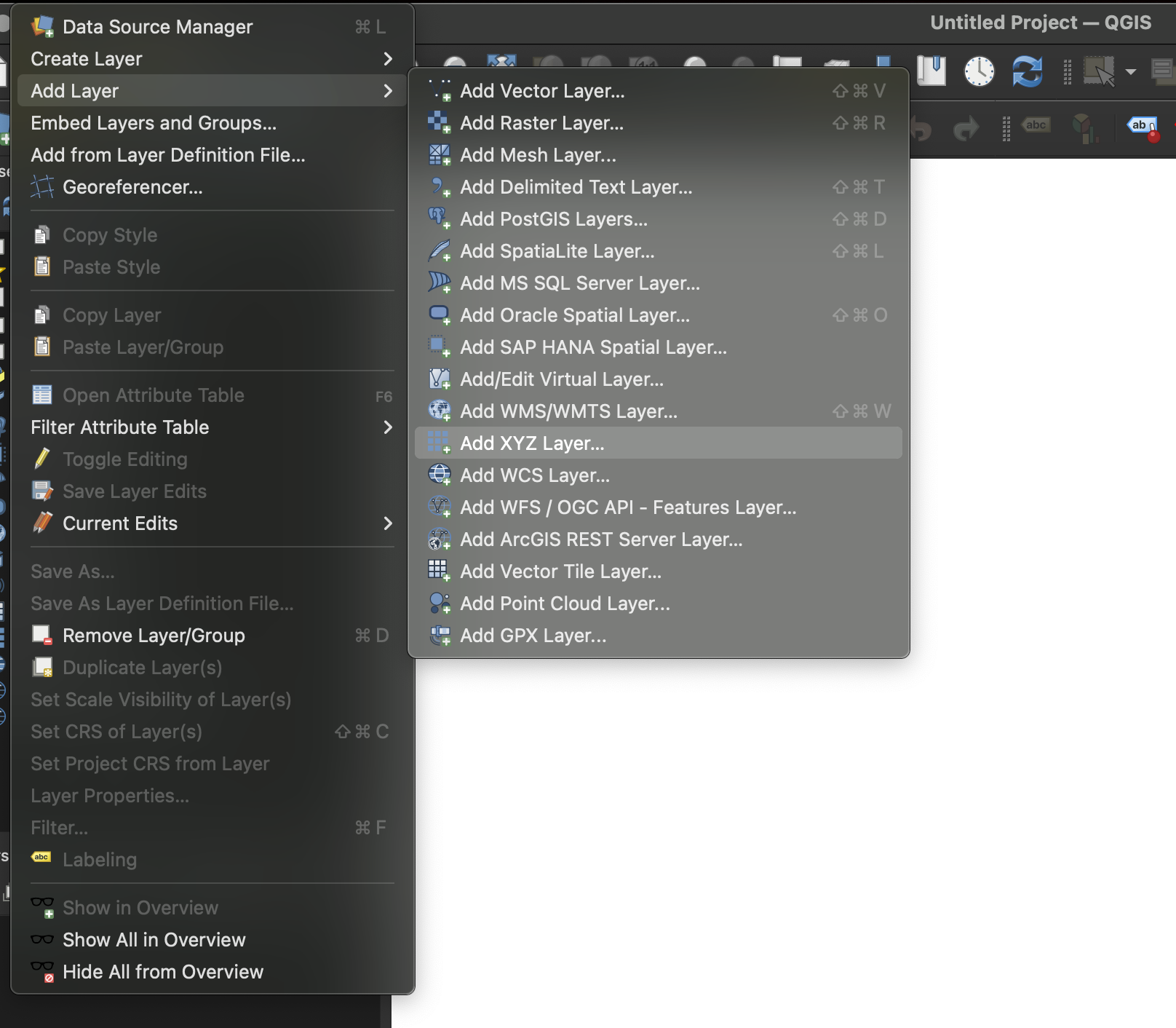
Copy the XYZ Tile URL from the Allmaps Editor Share tools:
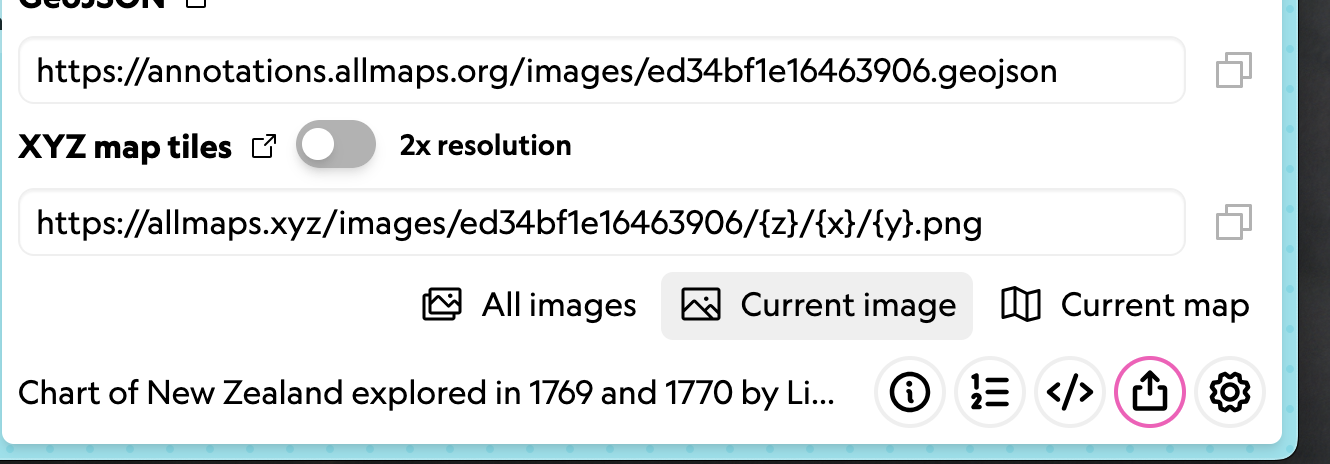
Then create a new XYZ Connection in QGIS and paste in the URL. No other changes are usually needed.
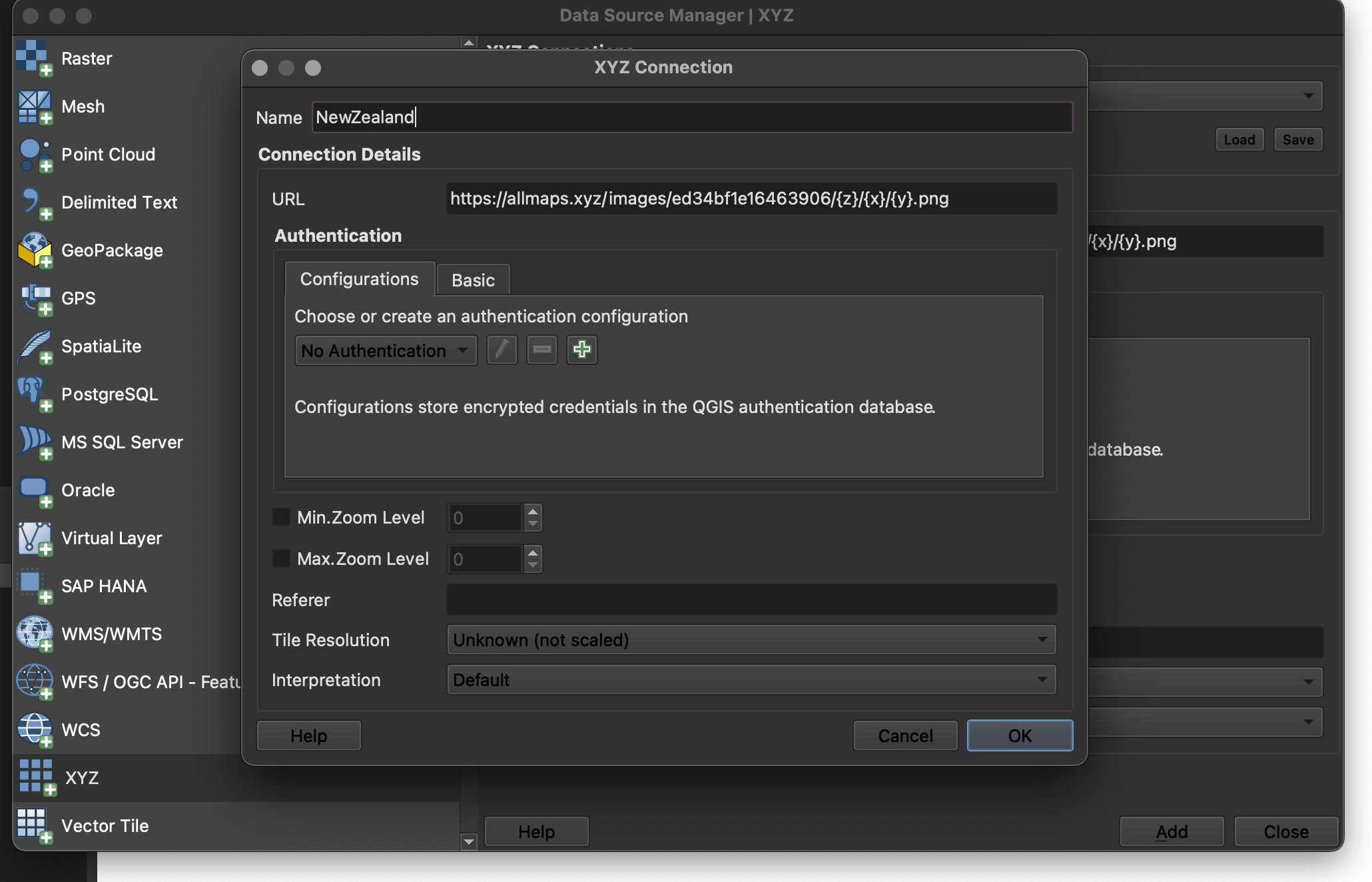
Now you can use your georeferenced map directly in desktop GIS!
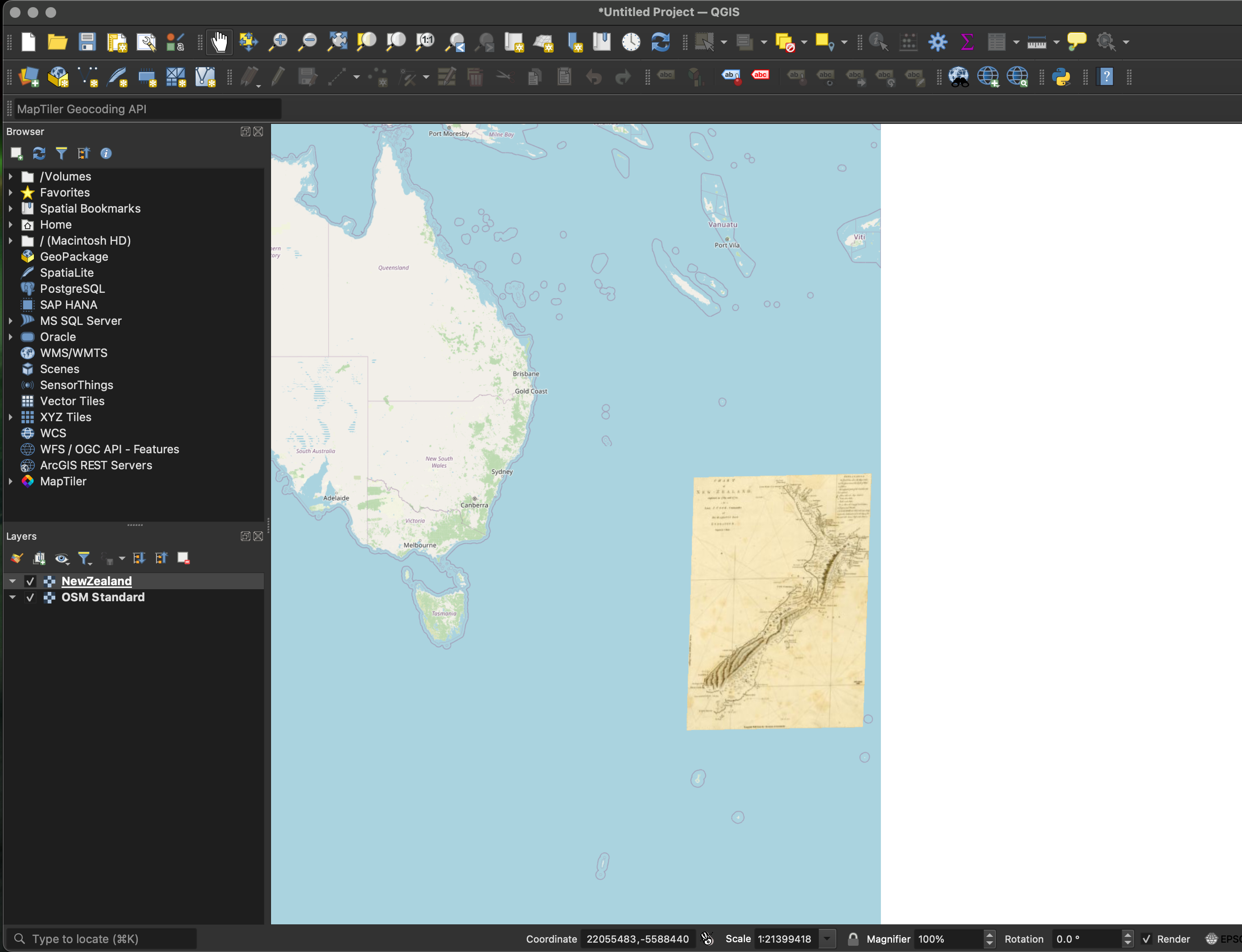
You can even use the Export tool to save the result as a GeoTIFF, a standard format for georeferenced images.
More info on the Allmaps Tile Server is available in this Observable notebook.
More You Can Do
What will you do with your georeferenced maps?
Here are just a few exciting examples:
- Stories from Urban Atlases of Waltham
- Atlascope
- Architectural Drawings in Allmaps
- Georeferenced Aerial Photographs
To go even further, explore the collection of Allmaps Observable Notebooks:
- Use IIIF maps in MapLibre, Leaflet, or OpenLayers
- Draw vector GeoJSON layers on top of Allmaps
- Georeference based on toponyms (place names)
- Learn more about the code and architecture of Allmaps
